Send Handwritten Cards From Klaviyo Flows
IgnitePOST integrates with Klaviyo to allow you to create automated flows that trigger handwritten cards and notes when your contacts meet certain conditions. In this short guide we show you how to setup Klaviyo flows with IgnitePOST handwritten cards.
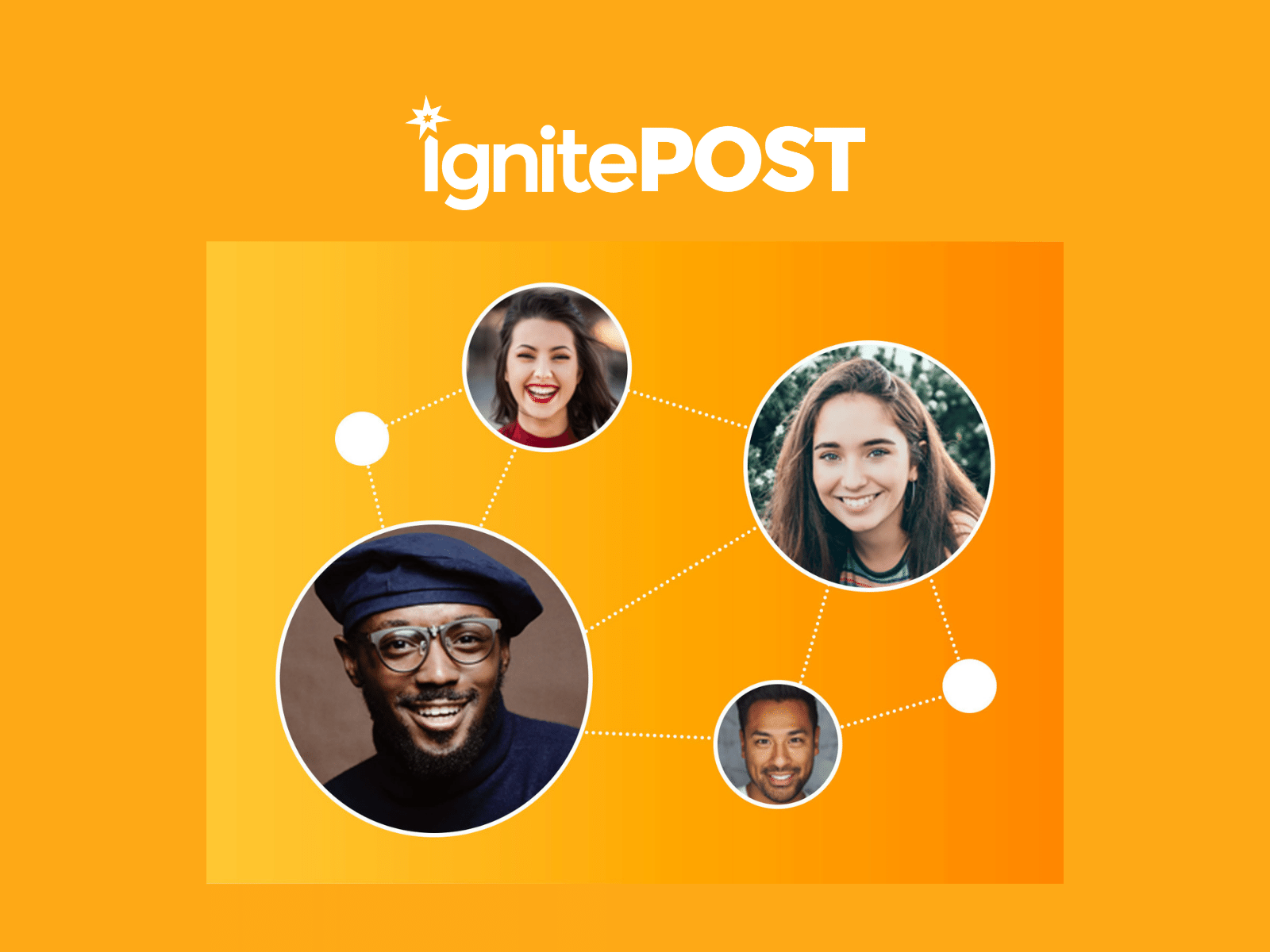
Send Handwritten Cards From Klaviyo Flows
In Klaviyo, a flow is an automated sequence that is set in motion by a specific trigger and then includes one or more steps. Flows make it easy to initiate and nurture relationships with your subscribers and customers over the course of their lifecycle. You can automate messages that will help grow your business, without losing any of the personalization and relevancy needed to build strong customer loyalty.
Klaviyo flows allow you to trigger a message, or series of messages, based on when someone joins a list, is added to a segment or takes any other action (such as making a purchase or abandoning a cart).
Flows help you send timely communications to recipients via email, SMS, and now real pen & ink handwritten notes!
Read on for more details below and see how easy it is to use the power of Klaviyo to target user segments with highly personalized handwritten note campaigns.
A short step by step example of triggering personalized handwritten notes using Klaviyo Flows:
1. First, create an IgnitePOST account if you don’t already have one (it’s free!).
Once you’ve created an account, follow the steps in our Guide to Turn Emails into Handwritten Cards. This article explains how to set up a new letter template and create an IgnitePOST API Key.
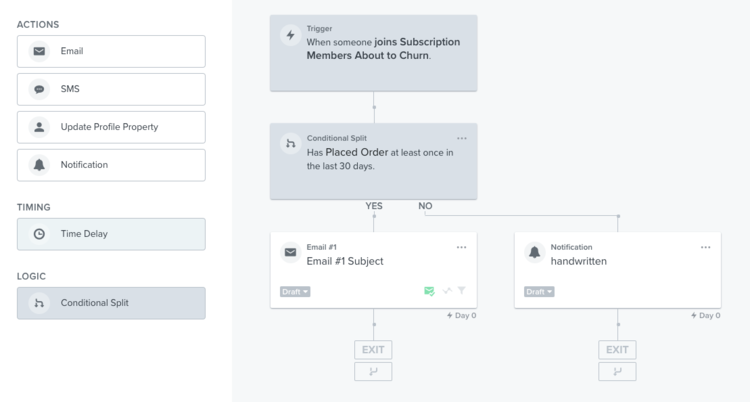
2. Next, log into your Klaviyo account, and navigate to the Flow where you want to trigger a handwritten card. If you’re new to Klaviyo Flows, here is a help article explaining how to create a Flow.
3. To trigger a handwritten card from any point in a Klaviyo Flow, use the Notification Action. Simply drag a Notification to the exact spot in the Flow where you want a handwritten card to be sent.
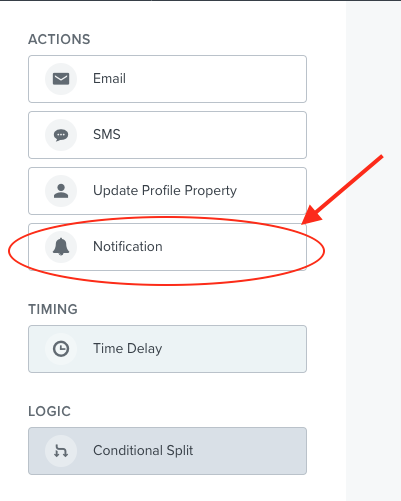
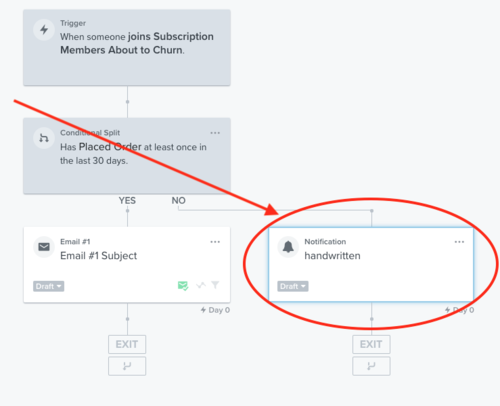

4. Configure and personalize the handwritten card. Use the following template below to personalize the content of the Notification you set up in the previous step.
By using the exact email template below, you will be able to control the personalized handwritten message in the card, the image on the front of the card, as well as the recipient’s address and details.
Be sure to replace the API Key with a live API key as well as use the Letter Template ID that corresponds with the card image you set up on the IgnitePOST Dashboard.
If you have any questions, you can refer to our help article that shows how to set up and configure the ability to turn any email into a handwritten card.
EXAMPLE EMAIL TEMPLATE (FEEL FREE TO COPY THIS)
Email To Field: operator@ignitepost.com
Email Subject: handwritten
IgnitePOST Email Template (feel free to copy/paste this into your email):
The finished product … highly targeted, personalized handwritten notes sent at scale!
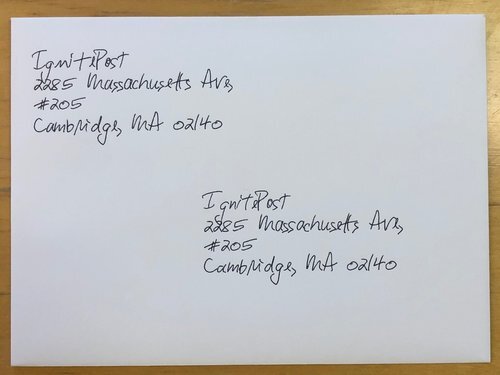
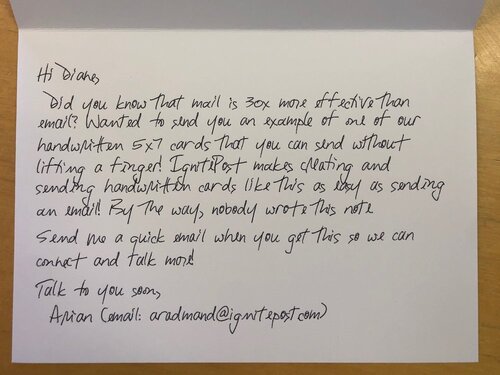
Questions? We’d be happy help you get started! Just reach out and contact us and we’ll have you up and running in no time!
Read more insights
-min.png)
Get expert insights for real mail campaigns
Everything you need to launch, run and scale handwritten card mail campaigns. Subscribe today!


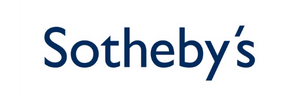


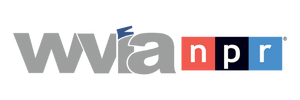
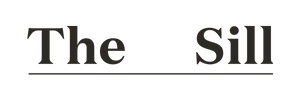


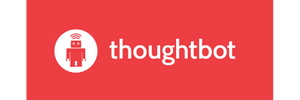





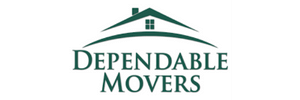




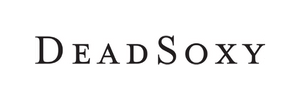











Ready to create your first magic moment?🚀
Start using IgnitePOST today. It's free to signup!
No contracts, no commitment and unbelievable support.
.svg)







.png)